How to Check What Power Supply You Have
If you are having trouble identifying your power supply's model and its specifications, then you have come to the right place.
Checking your PSU, its wattage, and ratings are essential for many purposes like adding new components and overclocking them.

So, what is my PSU?
The most convenient way to check PSU on your PC e is by opening your pc case and seeing the model and specifications of the power supply printed on the body or labeled on a sticker on the PSU. You can also check the PSU box that comes along with it.
Keep Reading, As I'll explain every bit of information to guide you on how to check what PSU you have.
Here's a complete guide on can PSU affect FPS.
What PSU Do I Need?
The PSU you need to buy needs to be sufficient enough for your PC. If you have plans to upgrade your PC components, you should get a higher wattage and higher rated power supply. Keep in mind that your motherboard and other expensive components can get damaged if you don't use a good-quality power source.
So, you will have to choose your PSU wisely.
If you are not satisfied with any PSU calculator's result, then you can check out our recommended Corsair PSUs review which will make it easy for you to decide which PSU to get.
How to check what power supply I have on my PC
I know a lot of you want to know the model of your current power supply. I have been there. But don't worry. With some easy steps you will be able to find how much power your Cooler master power supplies have.
Here are the steps to find out what power supply unit you have:
1. Check the PSU Label
All power supplies are required by underwriters laboratories to include a sticker with a power rating. There is always a label sticker or printed layout of the PSU model number and specifications on a power source.
To check this label on your PC's power supply, you will have to open the case of your PC and look for the written level on the PSU.
If your power source is covered by a PSU shroud, then you will have to take take the power supply out to know about its model and specs.
You may require to unscrew 4 or 5 screws to take your power supply out of your computer.
Follow our guide to know which PSU cables do I need.
Precautions: Be sure to disconnect your PC from the power source and turn off the PSU before touching it.
Now that you have your power supplying unit out, you can take on its body and see if there is any label on it like the picture below.

Here you can see the model number, certified ratings, and all other specifications of your power source.
This is the easiest and appropriate way to check your PSU and its wattage.
Here's a complete guide on are PSU extension cables safe.
2. Search for PC specs on the manufacturer's website
If you are using a prebuilt PC by any manufacturer, then you can go to the official website and search for the computer model number you are using.
You will find the PSU used in your computer from your computer models product page.
Here is an example of a product page showing all the specs, including the Power unit used in that computer:
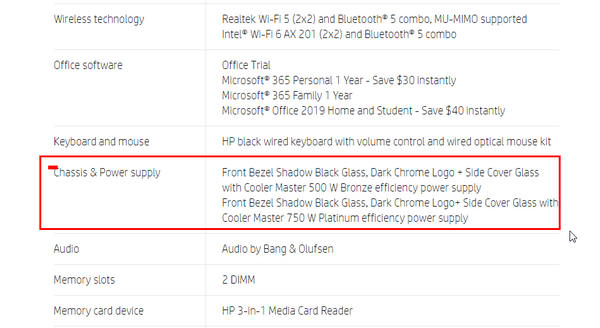
This process saves a lot of time and effort in finding your power supply's wattage. And it is also very helpful as most of the prebuilt PCs have no label on the power supplies.
So, search your computer's model on Google, and you will be able to check the wattage within the first few search results.
Check out the easiest way to find out the PSU mounting screws easily.
3. Find out the power supply details on its box
If you have the box of the pass apply then you can check its model and specification on it. Some of the power supplies come with an international manual. You can read the manual to know about it and how to install the power supply on your computer.
Here is a picture of a power unit box and manual for your convenience

I think checking the power supply's box is the easiest way to find out its wattage, model number, and other required specifications.
Hopefully, any of the above three methods have helped you determine how to see what PSU you have.
If your PSU is Overheating, then quickly check out our epic guide.
How to check PSU wattage on PC
Until now you have found out how to know what power supply unit you have. But, wouldn't it be helpful if I tell you how to check power supply wattage as well?
The easiest way to check power supply unit wattage is by looking at the PSU box that came along with the PSU while buying it from the store. Check the specifications section of the PSU. You will notice the max power of the power source.
If for some reason the box is lost, don't worry. I have backup plans for you.
For a pre-built PC, go to the official manufacturer website and find the power source used in your computer from your PC model product page.
Also, you can check the receipt of the bought PSU or, check the label on the PSU by opening the side panel of the computer case.
It's crucial to know the model of the Power unit if you are into pc gaming. You may want a new power supply as well as an excellent efficiency rating. Have some time to spare? Quickly check out our epic guide on will PSU fit in my case.
What Size Power Supply Do I Need?
Only knowing the power supplies' wattage and its certifications don't solve your problems.
It would be best if you also considered knowing its size because your PSU might not fit properly inside your PC's case.
There are mainly three PSU sizes available for personal computers. They are:
- ATX and ATX12v power supply
- SFX-L power supply
- SFX power supply

The best power supply size is the Fully Modular ATX power supply. This PSU size is used in most hardcore gaming PCs.
The ATX power supplies usually have the dimension of 150mm x 86mm x 140mm, which is big enough for cooling down quickly.
The ATX12V power supply is of similar size to that of the ATX ones.
The SFX12V or SFX-L PSUs are mostly used in pre-built PCs. And SFX power supplies and
EPS12V supplies are mainly used in small form factor PCs as the mini ITX PC builds.
Also, check out our separate post on how to fix PSU making clicking noise.
So, if you ask me:
How big of a power supply do I need?
It would help if you got a power supplying unit that is big enough and will fit inside the case of your PC. If you are using a mid or full-tower PC case, you should be good to go with an ATX PSU.
Why know about your power supply?
There are several reasons to know about the model and features of your PSU.
The most prominent reason to know about your power source is:
- Adding new components like a graphics card, RAM, and fans.
- Overclocking your computer.
- Upgrading your full system without changing the power supply.
The most important features of a PSU are its wattage and ratings.
But these aren't enough. You also need to know the tier that your power source belongs to because different power supplies of the same wattage and rating perform differently.
That is why I recommend you to check out our latest PSU tier list.
Which Is The Best Power Supply Calculator
There are tons of PSU calculators on the internet. But most of the power supply calculators are inefficient in suggesting the write wattage and certifications.
The most accurate PC wattage calculators are:
- Cooler Master Power supply calculator
- Seasonic Wattage calculator
- Asus PC power supply calculator
But I would suggest you check out the latest PSU tier list and get a suitable power source according to your computer's needs.
PC power calculators are online programs that calculate what is required for your computer. But these programs are mostly designed to advertise your specific products and show big numbers of wattage for marketing policies.
So buying a power source based on a PSU tier list is more efficient than that of a wattage calculator for a PC.
You can check out our recommended best power supplies for different types of PCs like gaming PC, highly overclocked PC, office PC, moderately using PC, workstation PC etc.
FAQ
Question: How do I know if my power supply is dying?
Answer: You can confirm that your power supply is dying when you see your PC doesn't turn on after testing your hard drive and RAM by disconnecting and reconnecting them to other sockets. Your PC might not turn on at all or lose power while running the PC.
Question: How to test a PC power supply?
Answer: To test a power supply, you will have to remove all the overclocking data by clearing the bios memory first. Take out the BIOS battery and keep it away for about 10 minutes and reinstall it. After doing so, you can turn the PC on to check if things usually go or not.
Question: How to find out what power supply you have without opening the computer?
Answer: It would be best to have the store-bought receipt or the PSU box to find out what PSU you have. There aren't any other relevant options.
Question: How to tell if your power supply is bad?
Answer: If your Power supply is turning off your PC continuously while running it, then you can be 50% sure that it's terrible. You can use a separate PSU on your PC to check the performance to confirm if your PSU is bad or not. Mostly the non-branded power supplies are inadequate, and they might harm your PC components easily.
Question: How to fix power supply overheating?
Answer: Power supply overheats when it's covered with dust, or its fan gets old. You can clean your PSU and replace its fan to fix the overheating issues.
Final Thoughts
A PSU is one of the essential components of your PC. Most of the computer hardware problems are due to a faulty power supply or a PSU with insufficient power delivery.
Hopefully, you have learned how to check what power supply you have and find out its wattage and other specifications.
If your current PSU isn't sufficient for your PC, don't waste your time and upgrade it as quickly as possible.
How to Check What Power Supply You Have
Source: https://10scopes.com/what-power-supply-do-i-have/#:~:text=The%20most%20convenient%20way%20to,that%20comes%20along%20with%20it.

0 Response to "How to Check What Power Supply You Have"
Post a Comment